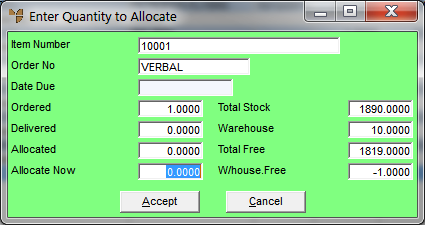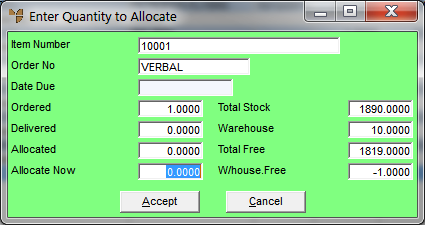Converting a Backorder Item to Invoice
- Open the Select Back Order to Link To screen.
Refer to "Converting Backorders to Invoices".
- Double click on an individual item (i.e. any line except those beginning with the words "Order Number"), or select an individual item and press Enter.
Micronet displays the Enter Quantity to Allocate screen.
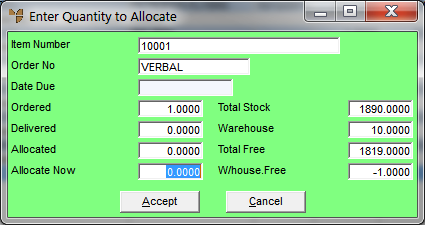
- In the Allocate Now field, enter the quantity of the item to be allocated to this invoice.
This field defaults to the ordered amount or the available stock, but you can overwrite this amount.
- Select the Accept button.
Micronet redisplays the Select Back Order to Link To screen.
- Select the Ok button.
Micronet redisplays the Invoice Creation screen showing the details of the backorder.
- You can now amend or process the backorder like any other invoice.